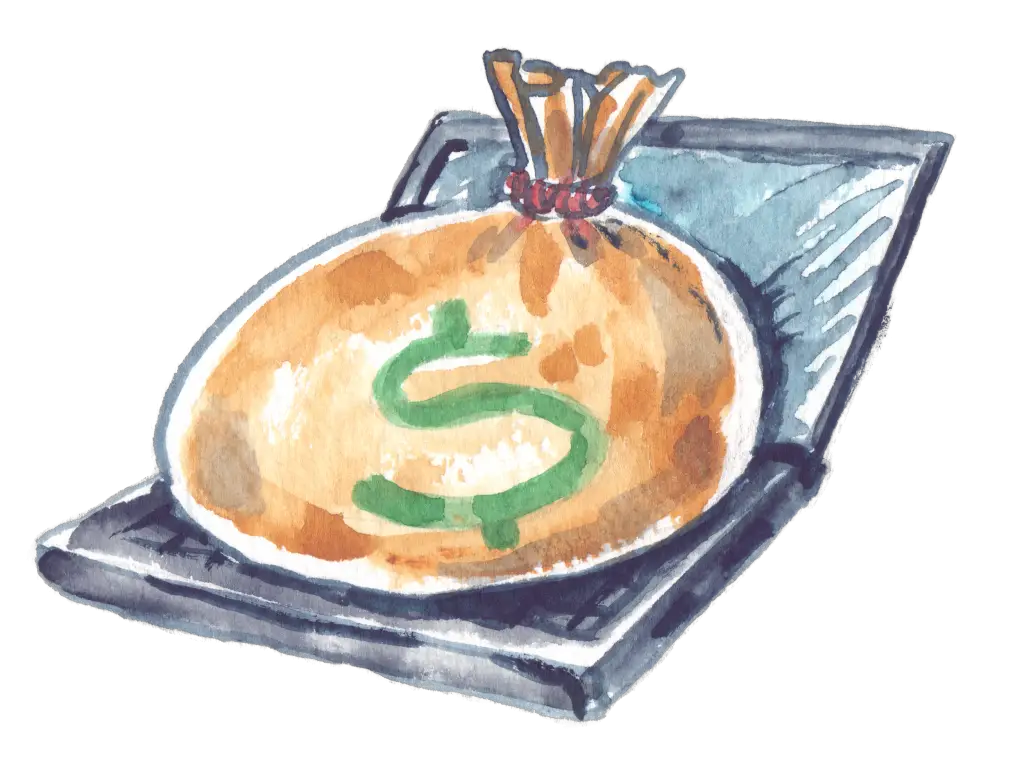CommonCentsMom.com is advertiser-supported: we may earn compensation from the products and offers mentioned in this article. However, any expressed opinions are our own and aren't influenced by compensation. The contents of the CommonCentsMom.com website, such as text, graphics, images, and other material contained on this site (“Content”) are for informational purposes only. The Content is not intended to be a substitute for professional financial or legal advice. Always seek the advice of your Financial Advisor, CPA and Lawyer with any questions you may have regarding your situation. Never disregard professional advice or delay in seeking it because of something you have read on this website!
The market offers thousands of Forex robots to optimize trading, but the installation path is the same for each one. This facilitates their integration and replacement for the trader as there is no need to learn a new algorithm every time. In most cases, developers provide their robots with detailed instructions describing how to install Expert Advisor MT4. Having installed at least one EA, you will easily learn this algorithm, and no further instructions will be needed.
What you Need to Launch the Robot on MT4
Two mandatory conditions must be met before starting the installation:
- The presence of MT4 on your computer or any other device;
- The downloaded folder with the files of the purchased robot
Robots and the terminal should match each other because, if Forex EA is designed to work on other versions of the terminal, it may not work on this one. Checking this match is very simple: look at the description of the robot or open the folder with the files. If you see the .mq4 or .ex4 extension in the downloaded files, then EA is designed to work specifically on MT4.
If you are just going to buy an Expert Advisor, visit the ForexStore online store with the widest selection of robots. You can read a detailed overview of each of them and expert advice on when they work best. After paying for the robot you like, the download function will be activated, and you will get the possibility to transfer EA to your computer.
3 Easy Steps to Install Forex EA on MT4
Step 1. Combining the Files
You need to merge the download files of the Expert Advisor and the MT4 system files. To do this, follow this logic:
- Open the folder with the trading terminal files. In most cases, when downloaded, they are placed on the C drive and are called MetaTrader 4 or MT4.
- In this folder, find the MQL4 subfolder, which stands for MetaQuotes Language 4 and contains many other folders. One of them is called “Experts” and is designed to store all the EAs that you will work with in the future.
- Transfer to “Experts” all the files you downloaded for the adviser.
If to run the robot, you need to destine its various files into different folders in the “Experts” subfolder, such as Libraries, Indicators, and Presets, the developer specifies this additionally in its instructions. The files intended for different folders will be gathered in groups. In this case, you need to strictly follow the instructions and copy the files to the specified folders and sometimes even unpack them if the files are presented as an archive.
Step 2. Adding EA to a Currency Chart on MT4 Personal Account
After the MT4 files and the robot’s ones have been combined, you need to tell the trading platform to positively recognize the Expert Advisor and allow it to perform various actions. To specify this, do the following:
- Restart MT4 if the platform was open when the files were merged.
- Go to the Settings options, which are located in the “Service” general section. It can be easily invoked by pressing the keyboard shortcut Ctrl + O.
- Among other options, select “Expert Advisors” and indicate two checkboxes in the window that opens. One of them will permit the import of DLLs, and the other will allow automated trading.
- After that, find the Navigator button on the terminal panel, denoted by a gold star in the background of the folder.
- By pressing the button, you will see a lot of folders, among which there will be Expert Advisors.
- By clicking on it, you will find a list of already installed Expert Advisors.
- Select the desired one and drag and drop EA on the chart of the currency pair it was intended to work with.
Step 3. Defining Robot Settings
After you drag an Expert Advisor onto a currency pair chart, you will see a window with its settings. Check the boxes for all the options that suit your trading style. If everything is correct, click OK.
In the case of a successful EA MT4 launch, you will see a smiley emoticon in the upper right corner of the chart. It signals to you that your assistant is working. If the emoticon does not smile, then something went wrong, and you need to check the settings again.
Also, note that you need to give EA permission to trade twice:
- First, you do this in the general settings of MT4, thereby activating this feature for the trading platform itself.
- And then you should also allow it to conduct trading operations in the settings of the robot itself.
If the smiley did not immediately smile at you after defining and confirming all the settings, you may have forgotten to allow trading for Expert Advisors earlier.
Installing the Second Expert Advisor on the Chart
If you want to work with several robots for one currency pair, you can add a second EA. However, you will not succeed in dragging it to the same chart where the first Expert Advisor is already working, so a slightly different technology works here:
- You need to open two different windows on the MT4 trading terminal with the same chart.
- Add one EA to each of them.
Every robot will work with its own MagicNumber, which identifies all orders. Thanks to this numerical code, each of the expert advisors will distinguish between its orders and those placed by its companion and react only to its own. Based on its algorithm, it will perform its tasks, allowing another robot to act independently according to its algorithm and with its personal mission.
This robotic collaboration can be beneficial in many ways. For example, when your risk management strategy involves limiting the number of transactions for one robot, you can allow the second EA to carry out transactions with a different part of the deposit.
Also, such a scheme will work well if one of the robots is a scalper and uses short timeframes, and the second focuses on a 1-hour chart.
Where Is the Best Place to Download EA for Installation?
In the Forex trading software market, you will find a diverse range of offers:
- A lot of innovative robots with wide functionality;
- Second-rate versions of EA;
- A lot of scam.
In order not to fall for the bait of scammers and not to waste your time with inefficient robots, download them from specialized platforms such as the ForexStore. Here, you will find only the best versions of EAs, which have been comprehensively tested by both experts and ordinary traders. Therefore, downloading them is absolutely safe for your MT4 account and your computer or another device. And at the same time, the robots offered here are leaders in the Forex trading industry and can give the profit that other robots do not even dream of!
Installing Forex EA is a very simple task. It is much more difficult to choose the right robot if you are not a specialist in trading. For the choice not to become a challenge and not lead to the purchase of EAs that do not really suit your trading strategies and style, ForexStore experts give a detailed analysis of each of the offered EAs, describing their purpose and benefits. Read, compare, and choose the most suitable EA. And when you download the robot, re-read this instruction again and follow 3 simple steps to install it on the traded currency chart in MT4.